Manage your business more intelligently
• Maximize device uptime with Intelligent Support tools.
• Increase productivity with fewer interruptions.
• Simplify troubleshooting and managing your device.
Get easy access to service and support with intelligent tools for your Ricoh Device
Would you like an instant access to customer service and support? Yes you can, with RICOH Intelligent Support. It is a collection of intelligent tools, apps and services that help your business stay productive with continuous support.
Enjoy real-time remote service, automated updates, alerts and self-help tools that provide various options for troubleshooting your multifunction printer (MFP) or printer to continuously have a smooth and efficient print, scan, copy and fax processes.
Automated Device Updates and Alerts
Maximize MFP / Printer Uptime
Manage your MFP or printer with Automated Device Updates & Alerts with ease — these features include three functions that help you maintain your device and reduce downtime.
-
Low Toner NotificationsSet it up to automatically alert you via email when toner levels drop to a specified amount, helping to ensure you always have enough toner to finish those critical and time-sensitive jobs.
-
Service Call NotificationsAutomatically send an email alert when your device experiences a technical issue. The service call notification also provides your service engineer with advanced information, helping to limit the time needed to service your machine.
-
Automatic Remote Firmware UpdateAutomatically updates your device with the latest firmware, helping to optimize your machine for maximum efficiency.
Simplify troubleshooting and device management
Resolving issues are made easy with the following features on [SOP] Software Operation Panel:
- Ricoh- How-To – video library
- Web Help – quick access to MFP info to diagnose and resolve issues
- User Guide – FAQ access to Ricoh Global Knowledge base
Manage your device with ease by using SendMeter App – that lets you send information from the meter via email automatically. Schedule readings in advance and sent to multiple recipients instantly with intervals to help reduce cost and billing errors.
Increase productivity with fewer interruptions
Having an issue with your MFP? Take advantage of our real-time remote service with RemoteConnect Support. It gives our Ricoh Customer Support Operators direct access to your device's Smart Operation Panel (SOP) over the internet allowing them to diagnose and resolve MFP issues via simultaneous screen sharing, remote guidance and operation.If an onsite service call is necessary, the Advanced Remote Mobile System (ARMS) provides your Ricoh service engineer with remote access to your device’s information that includes: error history, PM counters, firmware version history and basic machine information. It increases the likelihood of a first-time fix and help to extend the device life and save valuable time while increasing your ROI - return on investment.
What is Remote Connect Support?
RemoteConnect Support allows a customer support operator to remotely connect with a client’s MFP/Printer device via the Internet using the second -generation Smart Operation Panel. This function enables the support center to diagnose and resolve issues by real-time screen sharing, remote guidance and operation, thereby dramatically reducing the need for field engineer visits.
How to use RemoteConnect Support?
Step 1: Call your Ricoh Support Center.
Step 2: Let your service expert guide you through the connection process to generate your secure connection code — your code will appear on the panel.
Step 3: Give your service expert your one-time code to enable screen sharing.
Step 4: Let your service expert do the heavy lifting so you can get back to work quickly.
MFP support at your fingertips
Troubleshoot errors and submit a service request in a breeze direct from your SOP with the Service Request App. Instantly view “device status” on the screen upon opening the application, helping you get a head start on resolving issues. You can also link to the Ricoh Global Knowledge Base for significant information to help with troubleshooting.
And as bonus, get increased uptime by submitting a service request from your SOP, to provide your service engineer with advanced information to help cut down on visit time.
